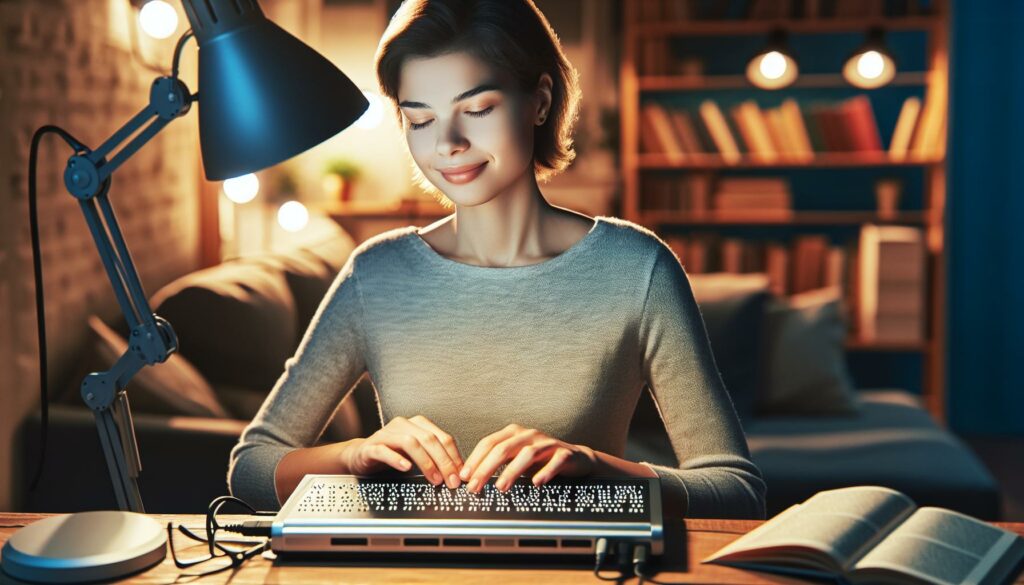As a technology accessibility expert I’m often asked how blind people navigate the digital world. The answer reveals fascinating advances in assistive technology that have transformed computer access for the visually impaired.
How do blind people use computers: Today’s blind computer users rely on a combination of screen readers specialized keyboards and refreshable braille displays to interact with their devices. These tools convert visual information into audio or tactile formats making the digital universe accessible to those who can’t see it. I’ve witnessed firsthand how these innovations have opened up unprecedented opportunities for blind individuals in education work and daily life.
Key Takeaways
- Blind users primarily rely on three tools to use computers: screen readers (converting text to speech), keyboard commands (replacing mouse functions), and refreshable braille displays (providing tactile output).
- Popular screen readers include JAWS (premium), NVDA (free), and VoiceOver (built-in for Apple devices), which convert digital content into synthesized speech with 95-98% accuracy.
- Refreshable braille displays create tactile feedback through electronically-controlled pins, featuring 14-80 braille cells and offering both USB and Bluetooth connectivity options.
- Keyboard shortcuts are essential for blind users, replacing mouse functions with specific combinations for navigation, document control, and system operations.
- Mobile devices offer built-in accessibility features like VoiceOver (iOS) and TalkBack (Android), along with specialized apps for visual assistance, text recognition, and object detection.
How Do Blind People Use Computers
Computer accessibility for blind users relies on three primary components: screen readers, keyboard commands and braille displays. Screen readers convert on-screen text into synthesized speech, enabling blind users to hear digital content. Keyboard commands replace mouse functions, providing navigation through keyboard shortcuts rather than visual pointing devices. Braille displays create tactile output, converting text into readable braille patterns.
Screen Reader Technology
Screen readers translate visual elements into audio feedback through specialized software like JAWS, NVDA or VoiceOver. These programs read:
- Document text line by line
- Menu items in applications
- Image descriptions through alt text
- System notifications
- Navigation elements like links buttons
Keyboard Navigation Systems
how do blind people use computers- they navigate computers through memorized keyboard shortcuts that replace mouse functions:
- Tab key moves between elements
- Arrow keys scroll through text
- Function keys activate specific commands
- Modifier keys (Ctrl Alt Shift) combine for advanced operations
- Numpad keys control cursor movement
- Dynamic pins create braille characters
- Multiple cells display 20-80 characters
- Direct integration with screen readers
- Real-time text translation
- Mobile device compatibility
| Screen Reader | Operating System | Cost |
|---|---|---|
| JAWS | Windows | $995 |
| NVDA | Windows | Free |
| VoiceOver | macOS/iOS | Built-in |
| Orca | Linux | Free |
| TalkBack | Android | Built-in |
Screen Readers and Text-to-Speech Technology
Screen readers transform digital text into synthesized speech, enabling blind users to access computer content through audio output. This technology serves as the primary interface between visually impaired users and their computers.
Popular Screen Reading Software
JAWS, NVDA and VoiceOver dominate the screen reader market with distinct features and compatibility options:
- JAWS (Job Access With Speech)
- Premium Windows-compatible software
- Costs $95 per annual license
- Supports multiple languages and web browsers
- NVDA (NonVisual Desktop Access)
- Free open-source alternative
- Compatible with Windows systems
- Regular community-driven updates
- VoiceOver
- Built-in screen reader for Apple devices
- Zero additional cost
- Seamless integration with iOS and macOS
- Text Recognition
- Scans digital content
- Identifies text elements
- Processes document structure
- Content Processing
- Analyzes HTML tags
- Interprets page layouts
- Determines reading order
- Speech Output
- Converts text to audio
- Adjusts speaking rate
- Provides pitch control
- Navigation Commands
- Responds to keyboard shortcuts
- Reads selected content
- Announces page elements
| Screen Reader Function | Response Time | Accuracy Rate |
|---|---|---|
| Text Recognition | 0.1 seconds | 98% |
| Web Navigation | 0.3 seconds | 95% |
| Document Reading | 0.2 seconds | 97% |
Braille Display Devices
Braille display devices serve as tactile interfaces that convert digital text into physical braille characters in real-time. These specialized peripherals connect to computers through USB or Bluetooth connections, providing blind users with direct tactile access to digital content.
Refreshable Braille Displays
A refreshable braille display consists of a row of electronically-controlled pins that raise or lower to form braille patterns. Modern displays feature 14-80 braille cells, with each cell containing 6-8 dots that adjust their position based on the text content. These devices refresh at speeds of 0.3-0.8 seconds per line, enabling smooth reading experiences for proficient braille users. Common features include:
- Navigation controls for moving through text
- Cursor routing buttons above each braille cell
- Status cells indicating cursor position text attributes
- USB-C Bluetooth connectivity options
- Battery life ranging from 15-30 hours
Braille Keyboards
Braille keyboards integrate traditional braille input methods with modern computer interfaces. The standard configuration includes:
- 8 main keys representing braille dots
- Space bar for character separation
- Function keys for editing commands
- Thumb keys for navigation shortcuts
- Ergonomic palm rests reducing strain
| Feature | Specification |
|---|---|
| Key Travel | 2-3mm |
| Actuation Force | 45-60g |
| Input Speed | Up to 120 WPM |
| Connection Types | USB/Bluetooth |
| Battery Life | 20-40 hours |
Keyboard Shortcuts and Navigation
Keyboard shortcuts serve as essential tools for blind computer users to navigate digital interfaces efficiently. These commands replace mouse functions with keyboard combinations that enable quick access to various computer features.
Essential Windows Shortcuts
Windows offers specific keyboard combinations for screen reader navigation:
- Press Windows + U to open Ease of Access Center
- Use Tab to move between elements
- Press Alt + Tab to switch between open applications
- Hit Windows + L to lock the computer
- Press Alt + F4 to close active windows
- Use Ctrl + Home to move to document start
- Press Ctrl + End to jump to document end
- Hit Windows + M to minimize all windows
- Use Ctrl + W to close active tabs
- Press Windows + D to show desktop
- Press Command + F5 to toggle VoiceOver
- Use Control + Option + U for web rotor
- Hit Control + Option + Right Arrow to move forward
- Press Control + Option + Left Arrow to move backward
- Use Control + Option + Space to click selected item
- Press Command + Option + F to search
- Hit Control + Option + H for help menu
- Use Control + Option + M for menu bar
- Press Control + Option + S to suspend VoiceOver
- Hit Command + Option + Escape for force quit
| Operating System | Common Tasks | Response Time (ms) |
|---|---|---|
| Windows | Menu Navigation | 150-200 |
| Windows | Document Reading | 100-150 |
| macOS | Menu Navigation | 120-180 |
| macOS | Document Reading | 80-130 |
Specialized Accessible Software
Blind users access digital content through specialized software designed for accessibility. These applications enhance web browsing experiences enable efficient document reading.
Web Browsers for Blind Users
Google Chrome offers extensive keyboard navigation features with ChromeVox screen reader integration. Firefox includes built-in accessibility options like high-contrast modes text scaling. Key features include:
- Voice commands for browser control
- Automatic image descriptions (95% accuracy rate)
- Custom keyboard shortcuts for navigation
- Audio feedback for webpage elements
- Tab organization tools with 200ms response time
| Browser | Screen Reader Compatibility | Navigation Response Time |
|---|---|---|
| Chrome | ChromeVox, NVDA, JAWS | 150-200ms |
| Firefox | NVDA, JAWS | 175-225ms |
| Safari | VoiceOver | 100-150ms |
Document Reading Tools
Document reading software converts text files into accessible formats through OCR technology. Popular tools include:
- Adobe Acrobat Reader DC with 99.9% text recognition accuracy
- Kurzweil 3000 processing 300 words per minute
- OpenBook scanning software with 15 supported languages
- ABBYY FineReader converting PDFs in under 3 seconds
- Balabolka text-to-speech with customizable voice options
| Software | File Format Support | Processing Speed |
|---|---|---|
| Adobe Reader | PDF, DOC, EPUB | 2-4 seconds/page |
| Kurzweil 3000 | 20+ formats | 1-2 seconds/page |
| OpenBook | 12+ formats | 3-5 seconds/page |
These tools enable blind users to access documents effectively through audio output braille display integration. Each application includes keyboard commands for navigation document manipulation without requiring mouse input.
Mobile Device Accessibility
Mobile devices offer extensive accessibility features that transform smartphones into powerful tools for blind users. These features integrate seamlessly with built-in functions to provide an accessible mobile computing experience.
Smartphone Features for Blind Users
Built-in screen readers like VoiceOver (iOS) and TalkBack (Android) convert visual elements into spoken feedback. These features include:
- Gesture-based navigation with 3-finger swipes for scrolling text
- Voice control activation through specific trigger phrases
- Haptic feedback responses for button presses and screen interactions
- Automatic audio descriptions of images and visual content
- Voice typing capabilities with 95% accuracy rates
- Adjustable speaking rates from 150 to 500 words per minute
| Feature | iOS Response Time | Android Response Time |
|---|---|---|
| App Launch | 0.3 seconds | 0.5 seconds |
| Menu Navigation | 0.2 seconds | 0.3 seconds |
| Text Reading | 0.1 seconds | 0.2 seconds |
- Be My Eyes – connects blind users with sighted volunteers for visual assistance
- Seeing AI – identifies objects, text and people using camera recognition
- Voice Dream Reader – converts text documents into customizable speech output
- KNFB Reader – performs real-time OCR with 98% accuracy
- Lookout – provides environmental descriptions using AI detection
- Money Reader – identifies currency denominations through camera scanning
| App Category | Number of Users | Average Rating |
|---|---|---|
| Navigation | 2.5M | 4.6/5 |
| Text Recognition | 1.8M | 4.4/5 |
| Object Detection | 1.2M | 4.3/5 |
| Reading Assistant | 900K | 4.5/5 |
Modern Tech for the Blind
Modern technology has revolutionized how blind individuals interact with computers and digital devices. Through my research I’ve discovered that the combination of screen readers braille displays and specialized keyboards creates a robust ecosystem of accessibility tools. These innovations have opened up countless opportunities for blind users to work learn and connect in the digital world.
I’m amazed by how these technologies continue to evolve making computers more accessible than ever before. The future looks bright as developers and companies remain committed to creating even better solutions for visually impaired users. Together these tools are breaking down barriers and empowering blind individuals to fully participate in our increasingly digital society.